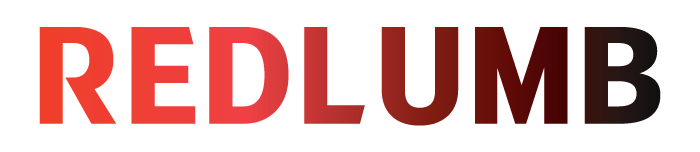Website downtime caused by database connection errors can bring business operations to a complete halt. The ‘Error establishing a database connection’ in WordPress ranks among website administrators’ most critical issues, potentially leading to lost revenue and damaged user trust.
WordPress database connection problems stem from various sources, from incorrect database credentials to server issues. Understanding how to fix error establishing a database connection in WordPress requires a systematic approach to diagnosis and resolution. This guide provides a comprehensive walkthrough of proven troubleshooting methods to help WordPress administrators connect to database servers and restore their websites to full functionality.
The WordPress content management system relies on MySQL or MariaDB as its database management system to store and organize website data. This database architecture forms a crucial component that stores everything from posts and pages to user credentials and site configurations. The relationship between WordPress and its database operates through a specific connection process. WordPress files communicate with the database through PHP and MySQL functions to extract and display data on web pages. When this connection process fails, users encounter a database connection error. Several key factors can trigger database connection failures: Server resource constraints play a significant role in connection failures. When websites experience high traffic volumes, some hosting environments limit the maximum concurrent database connections. For instance, cases have been documented where websites failed under loads of 1,800 simultaneous users due to connection limits being set at just 60 concurrent users. When connection issues arise, they affect both the front-end display and administrative access, making it crucial for website administrators to understand these technical relationships for effective troubleshooting. Partnering with reliable web development services in the UK can help businesses avoid such critical issues and maintain seamless website functionality. Resolving database connection issues in WordPress requires a systematic diagnostic approach. The first essential step involves examining the wp-config.php file, which contains crucial database credentials including the database name, username, password, and host information. Here are the key steps for diagnosing database connection issues: When the database credentials appear correct but connection issues persist, administrators should examine server resource limitations. Many hosting environments restrict concurrent database connections, which can trigger errors during high-traffic periods. For cases where connection testing reveals database corruption, WordPress provides built-in repair tools. Adding the WP_ALLOW_REPAIR constant to wp-config.php enables access to the database repair interface. This automated tool can resolve many common database integrity issues without requiring manual intervention. Administrators should also verify MySQL server status through hosting control panels or command-line tools. The ‘wp db check’ command proves particularly useful for running diagnostic checks on the database server. Advanced database troubleshooting becomes necessary when basic diagnostic steps fail to resolve connection issues. WordPress provides a built-in database repair tool that administrators can activate by adding the For persistent connection problems, administrators should examine potential plugin or theme conflicts. The following repair approaches can be implemented: Administrators should systematically deactivate and reactivate plugins when dealing with plugin conflicts to identify problematic installations. This process helps isolate issues causing database connection failures while maintaining site functionality. For cases involving corrupted database tables, phpMyAdmin provides comprehensive repair options through its interface. Administrators can select specific tables for repair operations, though this approach requires careful handling as some storage engines may not support direct table repairs. WordPress debugging can be enabled by adding specific constants to the wp-config.php file. This process generates detailed error logs that help identify the root cause of database connection failures. Additionally, examining the .htaccess file configurations can reveal potential server-side issues affecting database connectivity. The repair process should always begin with a complete backup of the database to prevent data loss during troubleshooting procedures. This precautionary step ensures that administrators can restore the site to its previous state if advanced repair attempts encounter complications. For businesses seeking professional support, our web development services can provide expert assistance in resolving persistent database connection issues efficiently. Database connection errors represent significant challenges for WordPress website administrators, but systematic troubleshooting approaches make these issues manageable. Database connectivity remains crucial for WordPress websites, affecting both content delivery and administrative functions. Regular maintenance, proper resource allocation, and systematic problem-solving help maintain stable database connections. Armed with these troubleshooting methods, administrators can quickly restore their websites when database connection errors occur, minimizing downtime and maintaining user trust. The combination of preventive measures and quick response strategies ensures WordPress websites maintain reliable database connections, supporting continuous operation and optimal performance. Website administrators who implement these practices position their sites for stable, long-term operation. Moiz Banoori is a seasoned Digital Marketing professional with over eight years of expertise in content creation and digital journalism. At REDLUMB, he spearheads teams to craft impactful SEO strategies that drive online growth and visibility. With a background in journalism, Moiz leverages his expertise in digital marketing to develop effective strategies that boost online visibility and help clients achieve their goals.
Understanding Database Connection Errors
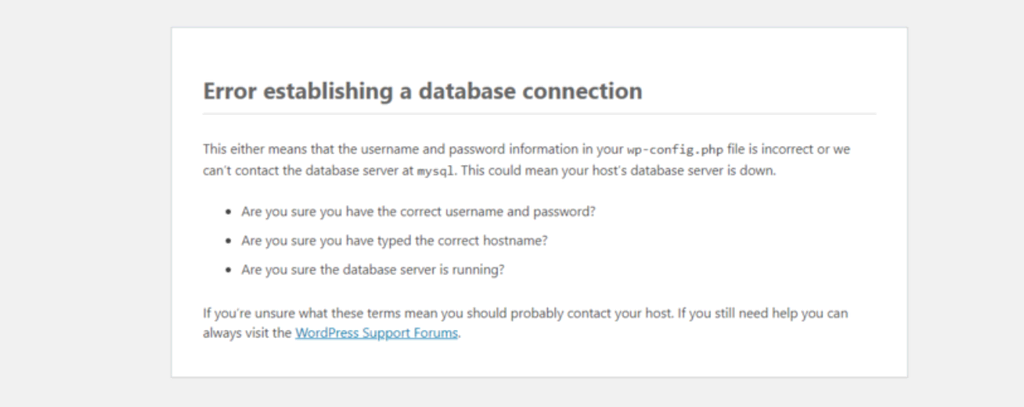
Step-by-Step Diagnostic Process
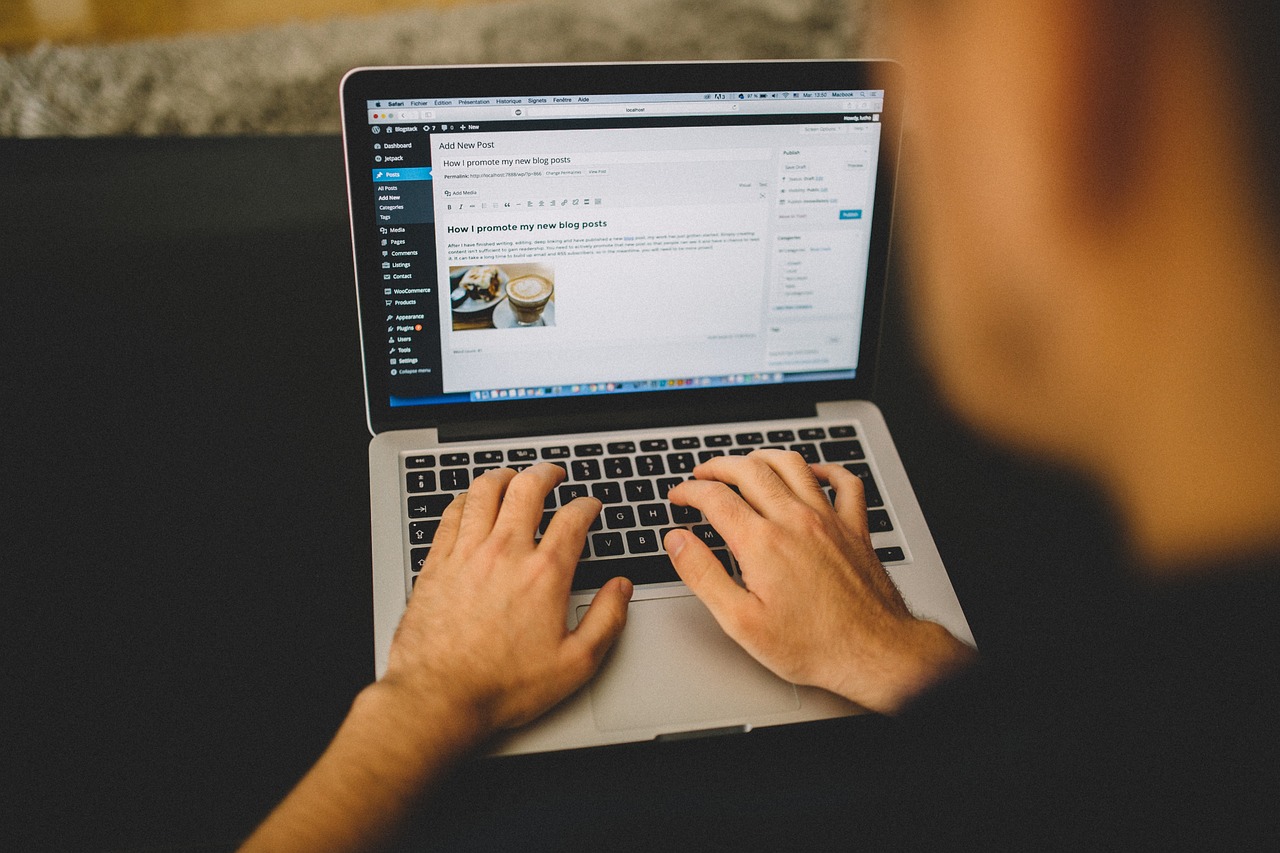
Advanced Troubleshooting Methods
WP_ALLOW_REPAIR constant to their wp-config.php file. This tool offers automated repair capabilities for common database corruption issues.