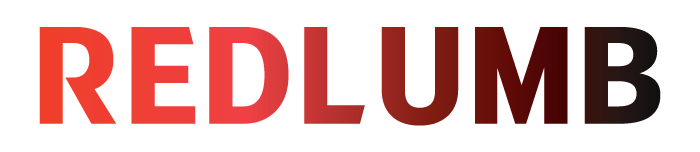If you’re running a Shopify store, offering a seamless and secure payment experience is crucial for customer satisfaction and business success. Stripe is one of the most popular payment gateways, known for its reliability, ease of use, and strong security features. However, integrating Stripe with Shopify isn’t as straightforward as it used to be, especially since Shopify Payments (powered by Stripe) is now the default payment solution in many regions. If you still want to use Stripe as a standalone payment gateway for your Shopify store, there are ways to make it work.
Here is how to integrate Stripe with Shopify store for a smooth payment process for your customers.
Before proceeding, confirm whether Shopify allows Stripe as a third-party payment provider in your country. To do this: If Stripe is available, proceed with the integration steps below. If not, you must either use Shopify Payments or explore third-party solutions. If you don’t already have a Stripe account, you’ll need to set one up: Now, you’ll integrate Stripe with your Shopify store: Once Stripe is connected, you’ll need to set up your payment preferences: Before accepting real payments, test the Stripe setup: Once testing is successful: Integrating Stripe with Shopify is straightforward if your region allows it. By following these steps- checking availability, setting up Stripe, linking it to Shopify, configuring payment settings, and testing the integration—you can start processing payments efficiently. If Stripe is restricted, Shopify Payments remains the best alternative. If you need assistance with payment gateway setup or customization, our Shopify web development services in the UK can help optimize your store’s payment experience. Always ensure compliance with Shopify’s payment policies and review fees to optimize your store’s payment processing. Moiz Banoori is a seasoned Digital Marketing professional with over eight years of expertise in content creation and digital journalism. At REDLUMB, he spearheads teams to craft impactful SEO strategies that drive online growth and visibility. With a background in journalism, Moiz leverages his expertise in digital marketing to develop effective strategies that boost online visibility and help clients achieve their goals.
Step 1: Check Stripe Availability in Your Region
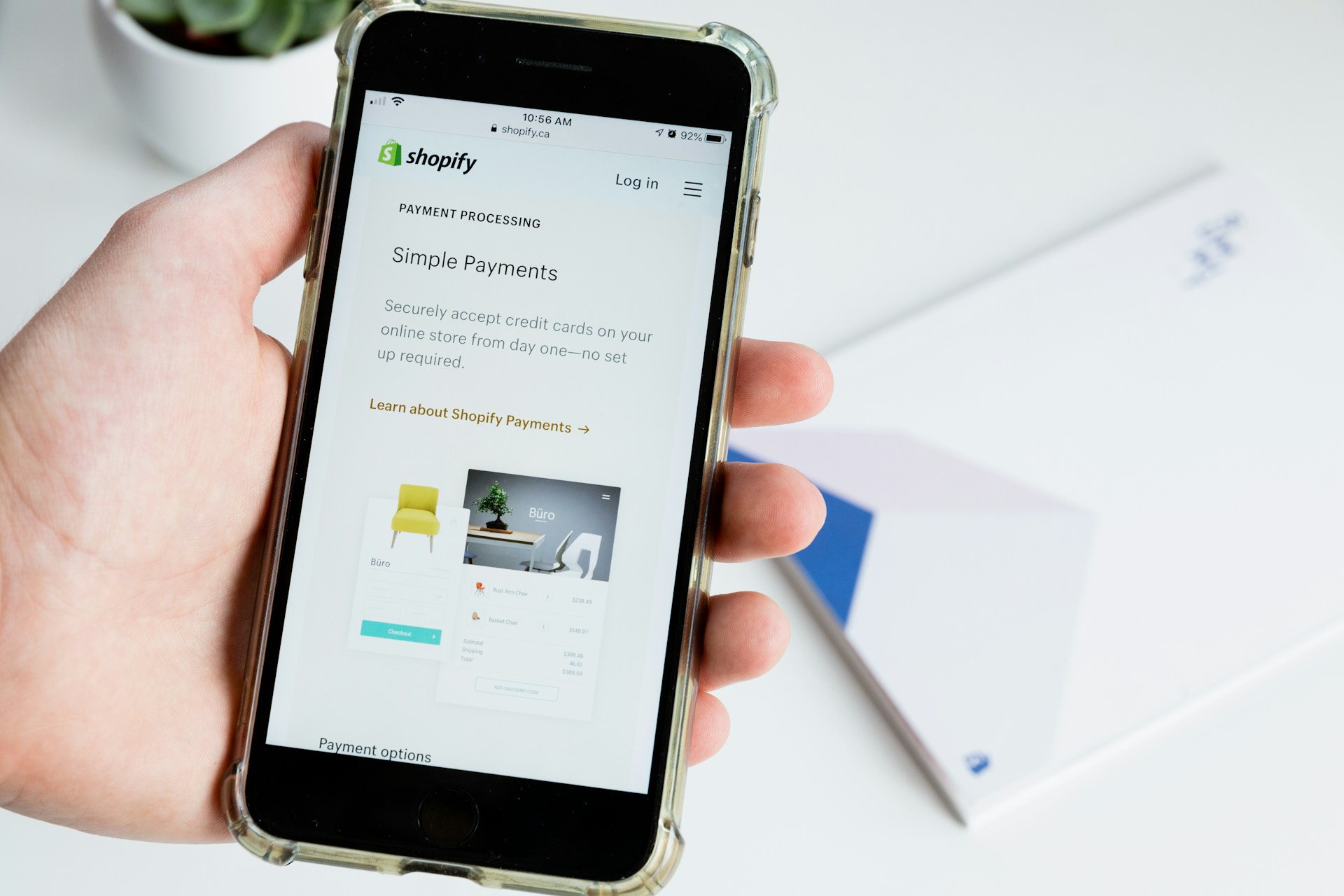
Step 2: Create a Stripe Account (If You Don’t Have One)
Step 3: Connect Stripe to Shopify
Step 4: Configure Stripe Payment Settings
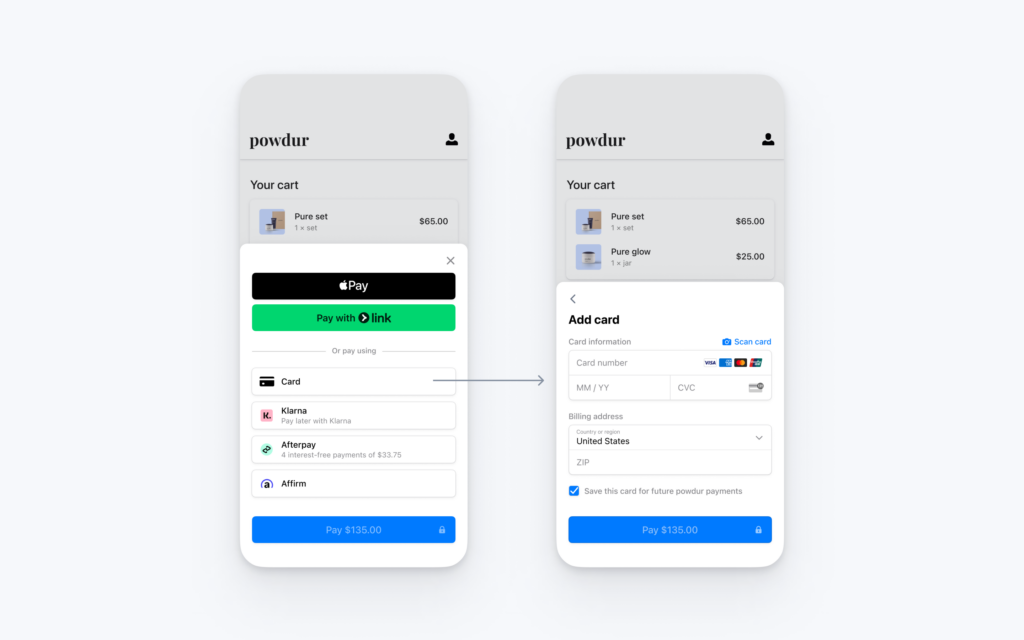
Step 5: Test the Integration
Step 6: Start Accepting Payments