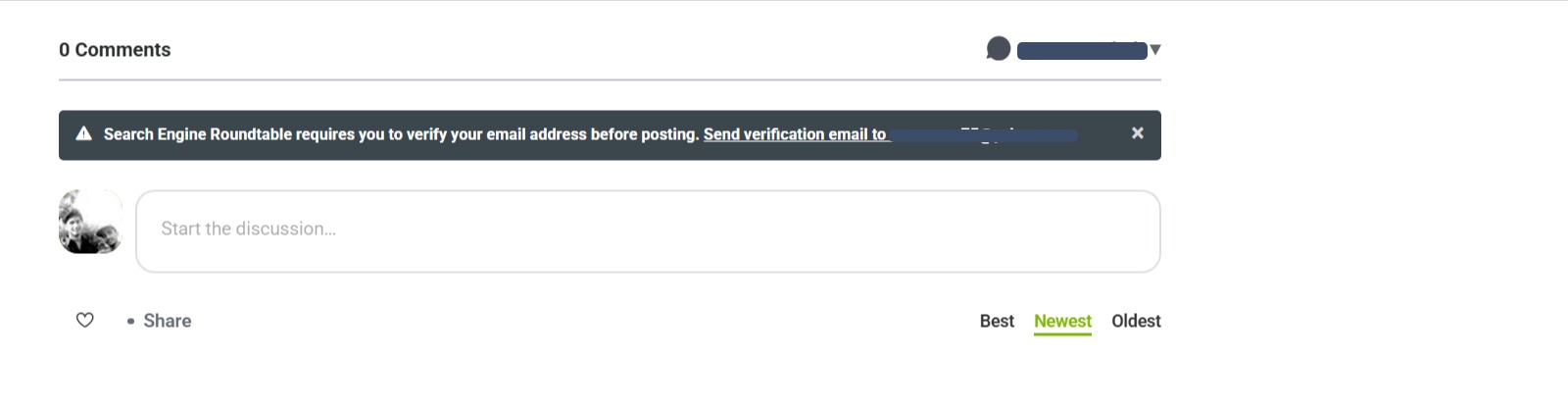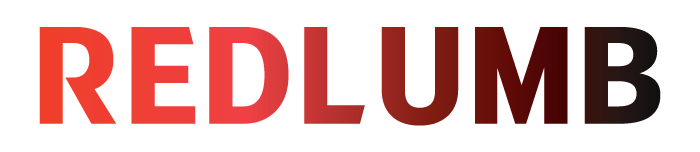Spam comments are one of the most common problems WordPress site owners face. They not only clutter your comment sections but can also harm your website’s credibility, slow down performance, and even impact SEO if left unchecked. Fortunately, WordPress offers several effective solutions to fix this issue. This guide will walk you through how you can fix spam comments on WordPress.
Before diving into solutions, it’s important to understand why spam comments are more than just an annoyance: WordPress includes built-in settings to filter out spam comments before they appear. To access them, go to Settings > Discussion in your dashboard. Key options include: These settings won’t block all spam but provide a first layer of defense. WordPress plugins are the most efficient way to combat spam. Some of the best options include: 1. Akismet Anti-Spam 2. Antispam Bee 3. WP Armour 4. CleanTalk Anti-Spam Installing one of these plugins drastically reduces spam without adding extra work for you. Adding a CAPTCHA or reCAPTCHA challenge makes it harder for automated bots to leave comments. Popular options include: If your website doesn’t rely on comments for engagement, disabling them may be the simplest solution. This is particularly useful for business websites, portfolios, or e-commerce stores where comments don’t add value. WordPress allows you to block spam comments based on keywords, email addresses, or IP addresses. This method is especially helpful if you notice repeated spam coming from specific sources. Even with prevention measures, some spam may slip through. Over time, this can bloat your database. Use plugins like WP-Optimize or Advanced Database Cleaner to remove spam and trashed comments. This keeps your site running smoothly and prevents database overload. Spam also comes in the form of trackbacks and pingbacks, which are notifications from other sites linking to your content. While originally intended for networking, they’re often exploited by spammers. To disable them: This reduces another vector of spam. If your site heavily relies on comments for community building, switching to a third-party system like Disqus or Jetpack Comments can be beneficial. These platforms have stronger spam controls, moderation tools, and integration with social logins, making it harder for spammers to abuse the system. Also Read: Spam comments are an inevitable challenge for WordPress site owners, but they don’t have to take over your website. By combining WordPress’s built-in moderation settings with powerful plugins, CAPTCHA, blacklists, and database cleaning, you can effectively block and manage spam. Whether you run a blog, online store, or rely on website development services in the UK, effective spam protection keeps your site performing at its best. Moiz Banoori is a seasoned Digital Marketing professional with over eight years of expertise in content creation and digital journalism. At REDLUMB, he spearheads teams to craft impactful SEO strategies that drive online growth and visibility. With a background in journalism, Moiz leverages his expertise in digital marketing to develop effective strategies that boost online visibility and help clients achieve their goals.
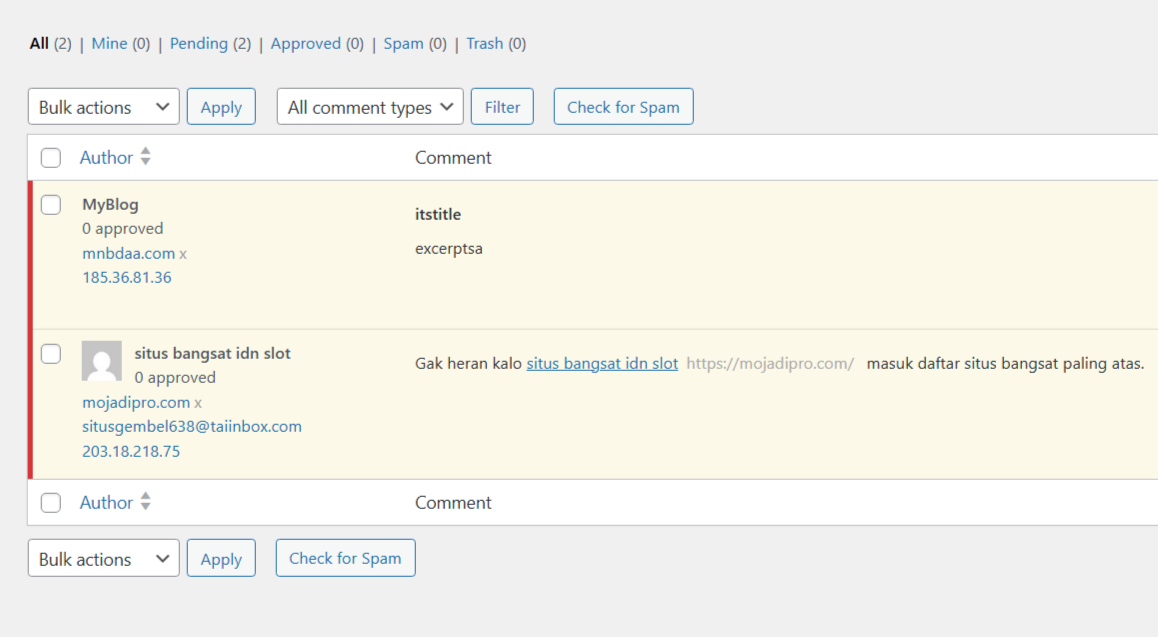
Why Spam Comments Are A Problem
Step 1: Adjust WordPress Discussion Settings
Step 2: Use Anti-Spam Plugins
Step 3: Add CAPTCHA Or reCAPTCHA
Step 4: Disable Comments On Specific Posts Or Entire Site
Step 5: Use Blacklists & Whitelists
Step 6: Regularly Clean Your Comment Database
Step 7: Disable Trackbacks & Pingbacks
Step 8: Consider Using Third-Party Commenting Systems
Best Practices To Keep Spam Under Control